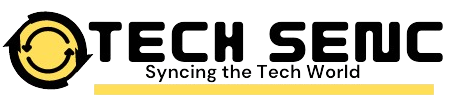In the competitive world of gaming and technology, having the right equipment can make all the difference. Among the elite brands known for delivering high-quality gaming peripherals, Corsair stands out with its range of mechanical keyboards that cater to both gamers and professionals alike. Corsair Keyboard Software: A Comprehensive Guide to Optimizing Your Gaming Experience
However, what truly sets Corsair keyboards apart isn’t just their physical design or mechanical switches but their software—Corsair iCUE (Intelligent Control and Utility Engine). This software enables users to unlock the full potential of their Corsair devices, providing customization, synchronization, and performance optimization.
In this article, we will explore everything about Corsair keyboard software, delving into its features, capabilities, how it enhances user experience, and why it is a vital tool for gamers and tech enthusiasts alike.
The Evolution of Corsair iCUE Software
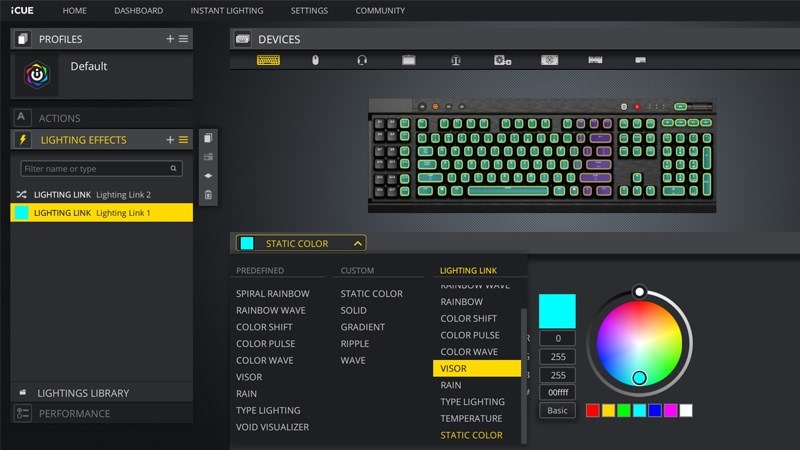
Corsair’s iCUE software is more than just a companion app for its hardware. It represents years of development aimed at making gaming peripherals smarter, more customizable, and more efficient. Initially, Corsair had separate software for lighting and performance configurations—CUE (Corsair Utility Engine) for controlling RGB lighting and Link for monitoring system performance. However, in 2018, Corsair unified these platforms into one versatile software suite: iCUE.
iCUE now acts as the brain behind Corsair’s extensive lineup of peripherals, enabling not just lighting control but also macro programming, performance tuning, device synchronization, and even system monitoring.
Key Features of Corsair iCUE Software
Let’s break down the key features that make iCUE an indispensable part of the Corsair keyboard ecosystem:
1. RGB Lighting Customization
Corsair is well-known for its beautiful RGB lighting systems, which offer a significant visual appeal. iCUE allows users to take full control of their keyboard’s lighting with nearly endless customization options. The software features several pre-configured lighting effects such as wave, spiral rainbow, rain, and color shift, which can be easily applied. Additionally, users can create their own custom lighting profiles, with control over each individual LED on their keyboard.
This level of granularity means users can craft lighting themes that match their gaming setup, favorite games, or even personal mood. With up to 16.8 million colors at your disposal, iCUE offers virtually limitless possibilities for making your setup visually unique.
2. Macro Programming and Key Remapping
For gamers, speed and efficiency are key, and iCUE addresses this by enabling users to program macros and remap keys. Whether you’re playing an MMORPG, a first-person shooter, or doing extensive data entry, the ability to program multi-step actions into a single keystroke is invaluable.
Through iCUE, users can record complex key sequences, assign custom actions to specific keys, and bind them to in-game controls or other software. This capability can significantly enhance your gaming performance, making it easier to pull off rapid moves or complicated combinations. Additionally, non-gaming users, such as graphic designers or video editors, can use iCUE to assign frequently used shortcuts or software commands to specific keys.
3. Performance Optimization and Profiles
Corsair iCUE allows you to create multiple performance profiles tailored to different gaming or work scenarios. For instance, you can have separate profiles for different games, each with its own lighting effects, key mappings, and macro settings. You can even set profiles to switch automatically when a particular game or application is launched, ensuring that your setup is always ready for the task at hand.
This feature is especially beneficial for gamers who play a variety of genres. A fast-paced shooter might require quick, responsive lighting and macros, while a strategy game might benefit from a more methodical, visually distinct setup. By enabling the user to create such specific profiles, iCUE ensures that Corsair keyboards deliver peak performance no matter the scenario.
4. Device Synchronization Corsair Keyboard Software: A Comprehensive Guide to Optimizing Your Gaming Experience
Corsair iCUE is not limited to just keyboards. The software can also control other Corsair peripherals such as mice, headsets, RGB lighting strips, and even components like RAM and cooling systems. This means you can synchronize lighting effects across all compatible devices to create a unified, immersive experience.
For instance, during an intense gaming session, you can set your entire setup to pulse red when your health is low, or shift colors when moving through different levels of a game. iCUE’s device synchronization ensures that your gaming station feels cohesive and responsive, amplifying the overall immersion.
5. System Monitoring
Beyond the aesthetic and functional aspects of customization, Corsair iCUE can also help you monitor your system’s performance. The software integrates with Corsair’s cooling solutions to monitor CPU and GPU temperatures, fan speeds, and power supply performance in real-time. It also allows you to set performance-based triggers that adjust lighting or fan speeds based on system conditions, ensuring that your rig runs optimally.
For example, during heavy gaming sessions, if your system’s temperatures begin to climb, iCUE can automatically ramp up your fans or adjust lighting to alert you. This integration of performance monitoring with visual and functional customization sets iCUE apart as more than just a peripheral management tool—it’s a comprehensive control suite for your entire setup.
How to Install and Set Up Corsair iCUE Software
Step 1: Download and Installation
To begin using Corsair iCUE, you need to download the software from the official Corsair website. Once downloaded, follow the installation prompts to get it installed on your computer. The software is compatible with both Windows and macOS platforms, making it accessible to a wide range of users.
Step 2: Connecting Your Corsair Keyboard
Once the software is installed, connect your Corsair keyboard to your computer. iCUE will automatically detect the device and display it on the home screen. From there, you can start exploring customization options for lighting, macros, and performance settings.
Step 3: Customizing Lighting and Macros
To begin customizing your lighting, select your keyboard from the device list and navigate to the lighting tab. Here, you’ll find preset effects, or you can dive into the advanced mode to create your own custom profiles. For macros, head over to the “Actions” tab, where you can record keystrokes, assign key remaps, or set up specific commands for your keyboard.
Step 4: Creating Profiles
After you’ve customized your settings, be sure to save them to a profile. You can create multiple profiles for different games or tasks and assign them to specific applications. Profiles can be switched manually or automatically depending on your preferences.
Advanced Features and Integrations
Beyond the core features discussed above, Corsair iCUE also supports several advanced features and third-party integrations:
1. Third-Party Game Integrations
Certain games come with built-in iCUE integration, allowing in-game events to trigger lighting effects on your Corsair keyboard and other peripherals. For example, in a game like “Far Cry 5” or “Tom Clancy’s The Division 2,” explosions or important events will be mirrored in your keyboard’s lighting, adding another layer of immersion.
2. Stream Deck Integration
For streamers, Corsair offers integration with Elgato Stream Decks, allowing users to control their stream setups directly through iCUE. This integration simplifies the process of switching scenes, launching apps, or controlling lights, all from a single streamlined interface.
3. Custom Fan and Temperature Profiles
For users who have Corsair cooling solutions installed, iCUE provides the ability to create custom fan curves and temperature profiles. This ensures that your system stays cool under heavy loads while remaining quiet during lighter tasks.https://techsenc.com/the-evolving-
Pros and Cons of Corsair iCUE Software
Pros:
- Highly Customizable: Offers unparalleled customization for lighting, macros, and performance.
- All-in-One Solution: Controls multiple devices through a single interface.
- Game and System Integration: Enhanced experience with real-time monitoring and game-based lighting triggers.
- User-Friendly: Intuitive interface that is accessible to both beginners and advanced users.
Cons:
- Resource-Intensive: iCUE can consume a considerable amount of system resources, especially if you are running several devices and advanced lighting profiles simultaneously.
- Occasional Bugs: As with any software, users may experience occasional bugs or crashes, though updates are regularly released to address these issues.
- Complex for Beginners: While iCUE is user-friendly, the depth of customization can be overwhelming for users who are unfamiliar with advanced gaming setups or macros.
Conclusion
Corsair iCUE is an essential tool for anyone looking to get the most out of their Corsair keyboard and gaming setup. Its ability to control RGB lighting, program macros, create performance profiles, synchronize devices, and monitor system performance makes it a powerful all-in-one solution for gamers and professionals alike. Despite its resource demands, the level of customization and control it offers is unmatched in the world of gaming peripherals.https://techmerge.co.uk/xtpaes
For anyone serious about their gaming or computing setup, mastering Corsair iCUE will enhance your experience, making every session more personalized, efficient, and immersive. Whether you’re creating stunning lighting profiles, designing complex macros, or just keeping your system running cool, Corsair iCUE ensures that your devices are working as hard—and as beautifully—as you are.

I am a Writer and Blogger at techsensc.com If you have any query or Question contact me at:
info.techsenc@gmail.com