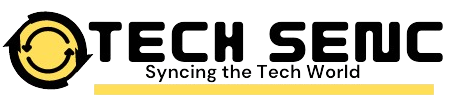Table of Contents
- Introduction to Logitech G502 and Its Software
- Getting Started: Installing Logitech G HUB
- Key Features of Logitech G502 Software
- Customizing DPI Settings for Precision
- Button Assignments and Macros: Tailor Your Gameplay
- RGB Lighting Customization
- Adjusting Polling Rate and Sensitivity
- Profile Creation and Switching
- Using Onboard Memory for Game-Specific Settings
- Firmware Updates and Maintenance Tips
- Advanced Tips and Tricks
- Frequently Asked Questions
- Conclusion: Unlocking the Full Potential of Your Logitech G502
1. Introduction to Logitech G502 and Its Software

The Ultimate Guide to Logitech G502 Software: Maximizing Your Gaming Performance.The Logitech G502 is celebrated for its high precision, customizable features, and responsive feedback, making it a top choice among gamers. It’s built for performance, with features like adjustable DPI, customizable weight, and programmable buttons that cater to a variety of gaming styles, from FPS to MMORPGs. Logitech G HUB and Logitech Gaming Software (LGS) are the two main software options that allow you to adjust and control these features. While G HUB is the latest software with a modern interface and more functionality, LGS is still compatible with the G502 and may appeal to users familiar with the older setup.
2. Getting Started: Installing Logitech G HUB
To access the full suite of features on your G502, the first step is downloading and installing Logitech G HUB.
- Download Logitech G HUB from the official Logitech website.
- Install the software by following the on-screen prompts.
- Connect your G502 mouse to your computer using a USB port, and G HUB should automatically detect it.
- Once detected, you’ll have access to a dashboard where you can configure settings for the G502 and any other compatible Logitech devices.
Logitech G HUB’s interface is user-friendly, displaying all your Logitech devices on the home screen. Clicking on your G502 mouse icon takes you to its specific customization menu.
3. Key Features of Logitech G502 Software
Logitech G502 software offers a broad array of settings to fine-tune your device:
- DPI Customization: Adjust DPI sensitivity for precise control.
- RGB Lighting: Customize the lighting on the G502 to match your setup.
- Button Mapping and Macros: Program button functions and set up macros for complex actions.
- Onboard Memory Profiles: Save settings directly to the mouse, so they carry over to any computer.
- Polling Rate Control: Adjust how often your mouse sends data to your computer.
Each of these features allows you to tailor the G502 to your personal gaming style, making it an incredibly versatile tool for gamers.
4. Customizing DPI Settings for Precision
DPI, or “dots per inch,” is a measure of the mouse’s sensitivity. The G502 allows DPI settings to be customized in increments, usually between 100 and 25,600 DPI. You can set multiple DPI levels and switch between them using dedicated DPI buttons on the mouse.
To adjust DPI in Logitech G HUB:
- Select the G502 from the device list.
- Go to the “Sensitivity (DPI)” tab.
- Adjust the DPI levels by moving the sliders. You can also add or remove levels based on your preferences.
- Assign a “DPI Shift” button if you want to toggle between two specific DPI settings while in-game.
This feature is especially useful in games where precision is key, like first-person shooters, where you may want lower DPI for sniping and higher DPI for fast movement.
5. Button Assignments and Macros: Tailor Your Gameplay
The G502 has multiple programmable buttons, allowing you to assign a variety of commands, including keystrokes, macros, and media controls. To create custom button assignments:
- Open the G502 profile in G HUB.
- Click on the “Assignments” tab.
- Drag and drop functions or macros onto specific buttons.
- To create a macro, click on the “Create New Macro” button. You can choose between repeat, toggle, or hold actions.
Macros are extremely useful for streamlining complex in-game actions or for productivity tasks, and they make the G502 a powerful tool for multitasking and gaming alike.
6. RGB Lighting Customization
The G502 features RGB lighting that can be customized for different color schemes, effects, and even game-specific lighting profiles.
- In the G HUB software, select “Lightsync.”
- Choose a color and lighting effect from options like breathing, color cycle, or fixed color.
- You can sync the lighting with other Logitech devices using the “Sync Lighting” option.
RGB lighting doesn’t just add style but can also provide visual feedback based on in-game events or alerts.
7. Adjusting Polling Rate and Sensitivity
Polling rate, measured in Hz, indicates how frequently your mouse reports its position to your computer. The G502 offers settings ranging from 125 Hz to 1000 Hz:
- In G HUB, locate the polling rate settings under the mouse’s main menu.
- Choose a polling rate based on your preference. Higher polling rates improve responsiveness but may slightly impact battery life if you’re using a wireless G502.
Setting the appropriate polling rate helps achieve smoother movement and greater accuracy, particularly in fast-paced games.
8. Profile Creation and Switching
Profiles allow you to save different configurations for different games or tasks. The G502 software supports multiple profiles that can be switched manually or activated automatically when a specific game or app is launched.https://techmerge.co.uk/xtpaes
- In G HUB, click on “Profiles.”
- Create a new profile and customize the DPI, button assignments, and lighting.
- Assign the profile to launch with a specific game or application if desired.
9. Using Onboard Memory for Game-Specific Settings
One of the most useful features of the G502 is its onboard memory. This allows you to save up to five profiles directly to the mouse, so you can use your customized settings on any computer without needing G HUB.
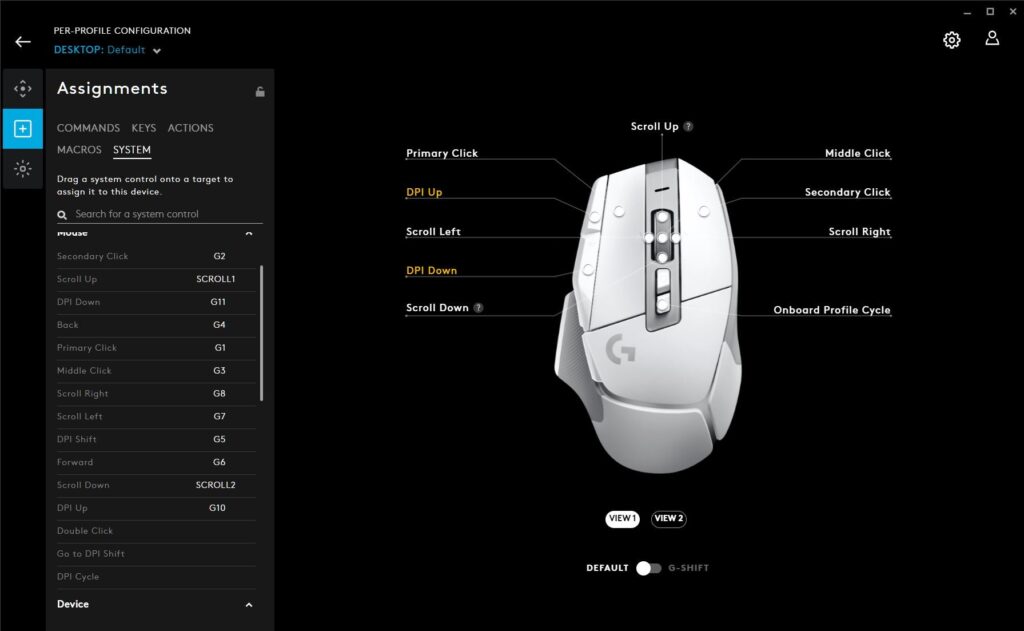
- Go to “Onboard Memory” in the software.
- Save your preferred settings to one of the profile slots.
- Toggle between saved profiles using the dedicated profile switch button on the G502.
10. Firmware Updates and Maintenance Tips
To ensure optimal performance, keep your G502’s firmware updated through G HUB. Firmware updates fix bugs, improve compatibility, and sometimes add new features.
- Check for updates under the device settings in G HUB.
- If an update is available, follow the on-screen instructions to install it.
11. Advanced Tips and Tricks
- Use DPI Shift for instant precision in FPS games.
- Experiment with Weights if your G502 supports it, to balance the mouse to your preference.
- Sync Lighting Across Devices for a unified RGB look.
12. Frequently Asked Questions
Q: Can I use Logitech Gaming Software instead of G HUB?
A: Yes, the older Logitech Gaming Software is compatible with the G502 but lacks some features found in G HUB.https://techsenc.com/unlock-the-power-of-traderjoes-dayforce/
Q: How many profiles can I save on the G502?
A: The G502 supports up to five profiles saved directly onto the mouse.
13. Conclusion: Unlocking the Full Potential of Your Logitech G502
The Logitech G502 is a powerhouse gaming mouse, and with the Logitech G HUB software, it becomes even more versatile. By understanding and customizing the settings—from DPI adjustments to RGB lighting and macro programming—you can tailor your G502 to fit any gaming or productivity need. Logitech G HUB empowers users to take full control of their gaming experience, making the G502 an indispensable tool in any gamer’s arsenal.

I am a Writer and Blogger at techsensc.com If you have any query or Question contact me at:
info.techsenc@gmail.com