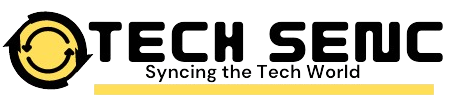Table of Contents
- Introduction to Unifying Software
- What is Logitech Unifying Software?
- Key Features and Benefits
- Getting Started with Logitech Unifying Software
- Mastering the Software: Tips and Tricks
- Maximizing Productivity with Logitech Unifying Software
- Advanced Usage: Extending the Capabilities
- Conclusion
Introduction to Unifying Software
In today’s fast-paced digital world, seamless device management is key to efficiency and productivity.”Unlock the Power of Logitech Unifying Software: A Mastery Guide”2024 .Whether you’re juggling multiple workstations or using several devices simultaneously,A Mastery GuideLogitech Unifying Software is a game-changer. It allows you to connect and manage up to six compatible Logitech devices with one receiver, simplifying your setup and reducing clutter. This guide will take you through the ins and outs of mastering Logitech Unifying Software, helping you unlock its full potential for a more efficient and streamlined workspace.
What is Logitech Unifying Software?

Logitech Unifying Software is a proprietary tool designed to work with the Logitech Unifying Receiver, a small USB dongle that allows users to connect multiple Logitech devices—like mice, keyboards, and more—using just one port. This eliminates the need for multiple receivers and cables, freeing up space and creating a more organized setup.
The Unifying Receiver works with many Logitech devices, making it an excellent choice for users looking to enhance their workflow. Whether you’re a home user or a professional, the convenience and versatility of the software make it an indispensable tool.
Key Features and Benefits
Seamless Device Connectivity
With Logitech Unifying Software, you can connect up to six compatible devices using just one USB receiver. This makes it easier to manage your hardware while keeping your setup clutter-free.
Efficient Device Management
Adding or removing devices is straightforward, and the software allows you to switch between different devices easily. If you often change workstations or need to switch devices frequently, this feature ensures a hassle-free experience.
Energy Efficiency
The Unifying Receiver is designed with energy efficiency in mind. It reduces the power consumption of your devices, ensuring longer battery life for your wireless accessories.
Versatility
Logitech offers a wide range of compatible devices that work seamlessly with the Unifying Receiver, from mice and keyboards to presentation remotes.
Getting Started with Logitech Unifying Software
Step 1: Installation
To begin, you’ll need to download and install the Logitech Unifying Software. It’s available for free on Logitech’s website. Follow the simple on-screen instructions to set up the software on your computer.
Step 2: Setting Up the Receiver
Once the software is installed, plug in the Unifying Receiver into your computer’s USB port. The software will automatically detect the receiver and prepare it for device pairing.
Step 3: Pairing Your Devices
To pair a device, open the Unifying Software, click “Add Device,” and follow the instructions. Once your device is detected, it will be paired, allowing you to start using it immediately.
Mastering the Software: Tips and Tricks
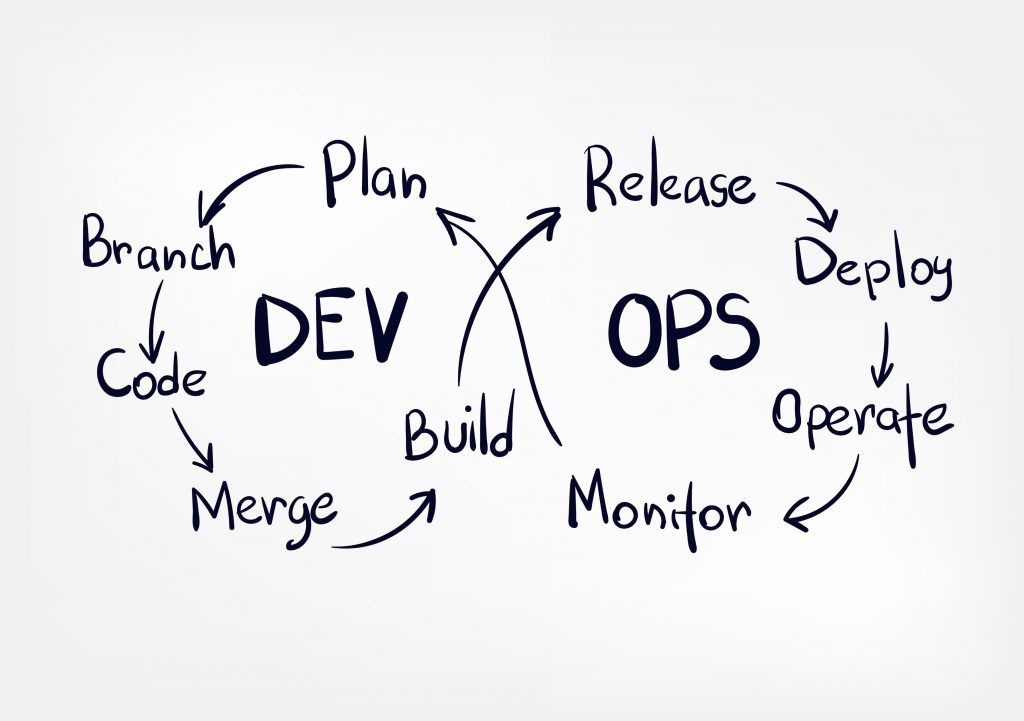
Pairing Multiple Devices
One of the standout features of the Unifying Software is the ability to pair up to six devices with a single receiver. Whether it’s a mouse, keyboard, or another accessory, the software makes it easy to connect and manage them.
Device Removal
If you need to disconnect a device, simply open the Unifying Software, select the device, and click “Remove.” This feature is particularly helpful if you’re swapping devices between different receivers or setups.
Customizing Device Settings
Logitech Unifying Software integrates with Logitech Options, a tool that lets you customize the behavior of your devices. You can remap buttons, adjust pointer sensitivity, and configure advanced features, making your devices even more tailored to your needs.
Troubleshooting Common Issues
If your device isn’t connecting, check that it’s compatible with the Unifying Receiver. Also, ensure that the battery isn’t depleted and that the receiver is properly inserted into the USB port. The software’s troubleshooting guide can help resolve most connectivity issues.
Maximizing Productivity with Logitech Unifying Software
Logitech Unifying Software doesn’t just simplify device management; it also boosts productivity. By using the same devices across multiple workstations, you can switch between them effortlessly without needing to reconnect or reconfigure.
Switching Between Workstations
Whether you work in an office or from home, using the same set of devices with different computers makes transitioning between work environments seamless. You can use the Unifying Receiver with multiple machines by simply plugging it into another computer.https://techmerge.co.uk/xtpaes
Best Practices for Efficiency
Consider labeling each device profile or customizing settings based on your usage to maximize efficiency. For example, you could create different button configurations for different tasks, such as editing documents, browsing the web, or gaming.
Advanced Usage: Extending the Capabilities

If you want to push the boundaries of Logitech Unifying Software, explore some advanced features:
Managing Multiple Receivers
For users with several workstations, having multiple Unifying Receivers can help keep devices synced between setups. This is especially useful in multi-monitor or multi-PC environments where you need to quickly switch control between machines.
Integration with Third-Party Applications
Some third-party applications can extend the capabilities of the Unifying Software, offering even more customization options for device management and workflow enhancements.https://techsenc.com/empowering-customization/
Conclusion
Mastering Logitech Unifying Software unlocks a world of possibilities, allowing you to streamline your workspace, manage multiple devices effortlessly, and enhance your productivity. Whether you’re a casual user or a professional power user, this software offers features that cater to every need. Explore its full potential, and you’ll wonder how you ever managed without it!

I am a Writer and Blogger at techsensc.com If you have any query or Question contact me at:
info.techsenc@gmail.com